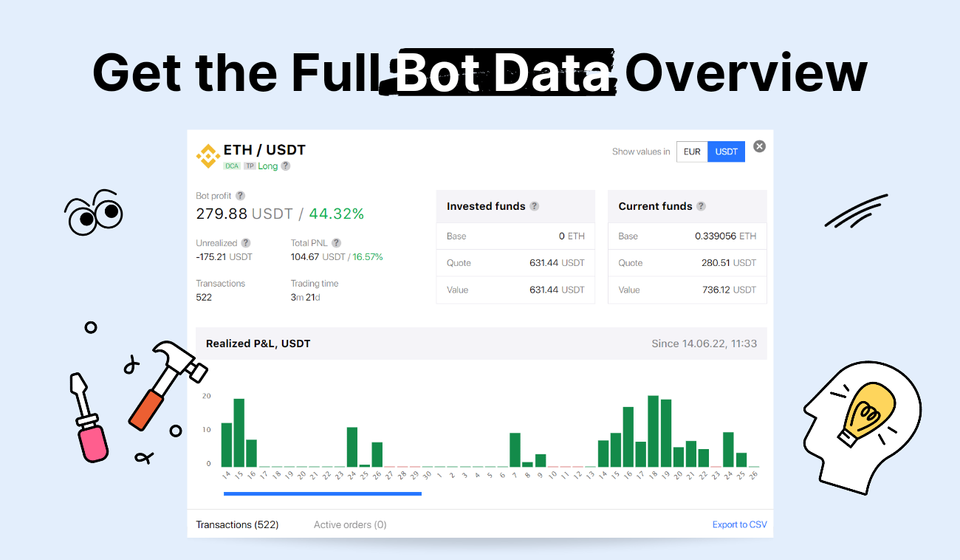
New Bot’s Data View Helps You Get Complete Bot Stats in Seconds
The New Bitsgap Trading Bot's Data View displays how much you’ve invested, what funds are currently in use, and how the bot operates with them.
The Bitsgap Bot’s Data View now comes in a sleek, intuitive interface with real-time performance tracking and reporting at your fingertips.
As part of this monthly update, we’ve completely redesigned the bot’s data view window so you can track your bot’s performance more efficiently. The update applies to both DCA and GRID bots and allows you to monitor and analyze your automated trading operations closely.
How to Check the Bot’s View Window
To open up your bot’s data view window, go to the Bitsgap main page and click on the graph icon 📊 next to any running bot you’d like to check.
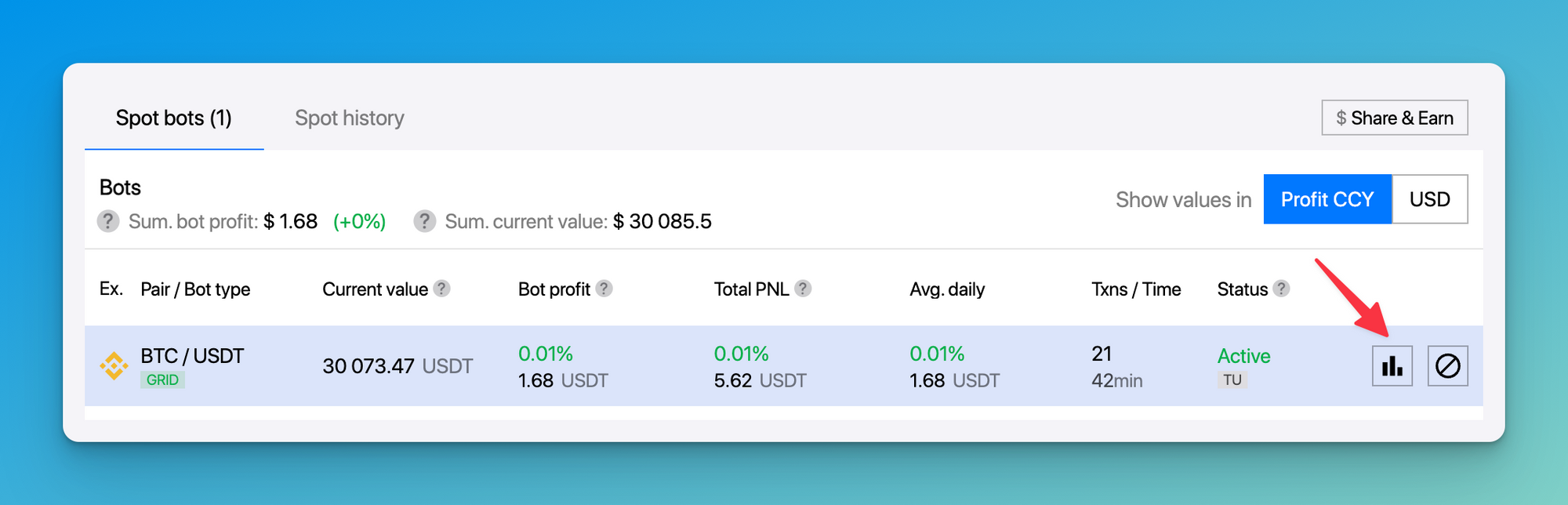
The pop-up interface that follows is the new bot’s view window, where you’ll find all the necessary information to monitor and analyze your bot’s performance either in the quote or system currencies (Pic.1).
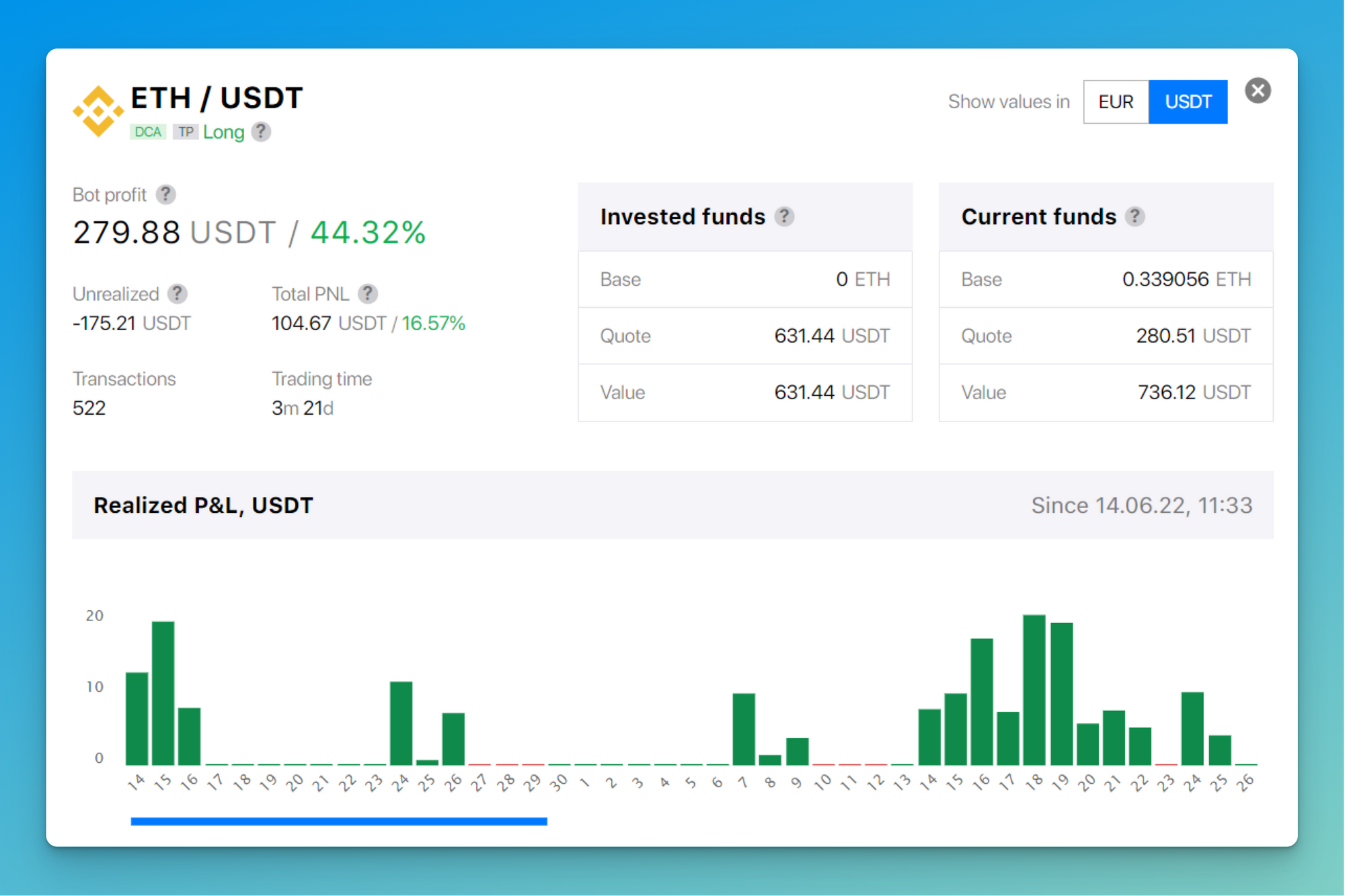
What Data You Can Track and Analyze
The detailed bot performance window gives you a bird’s eye view of your bot’s initial and current data, so you can track the following:
- how much profit your bot has made since it started trading;
- how the current price affects your funds held by the bot;
- how long your bot has been trading and how many transactions it has completed;
- how your performance translates into your preferred currency.
You can also see the ratio of the quote and base currencies in open orders and their current value.
Let’s break that down in detail.
New Bot’s Data View Metrics Explained
On the P&L statement (Pic. 2) on the left side of the bot’s view window, you can see the following information:
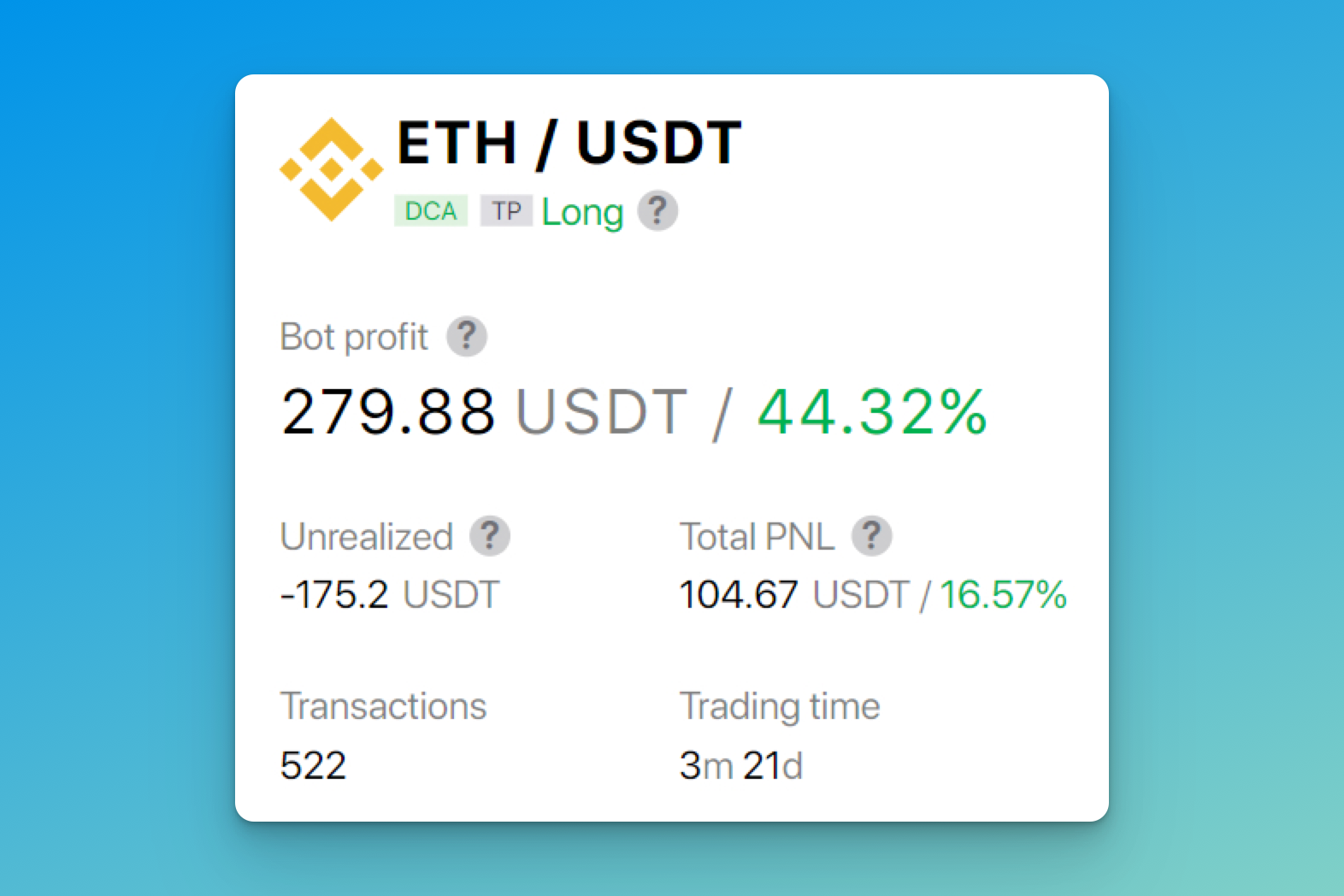
- Bot profit shows the profit generated by the bot minus trading fees.
- Unrealized profit is either profit or loss from the current price change of the base currency held by the bot in open orders.
- Total PNL represents the sum of Unrealized and Bot Profit values.
- Transactions and Trading time speak for themselves – it shows how many transactions the bot has completed so far and how long it has been trading.
Now, let’s look at the Current vs. Invested funds (Pic. 3) and see what you can track and analyze here.
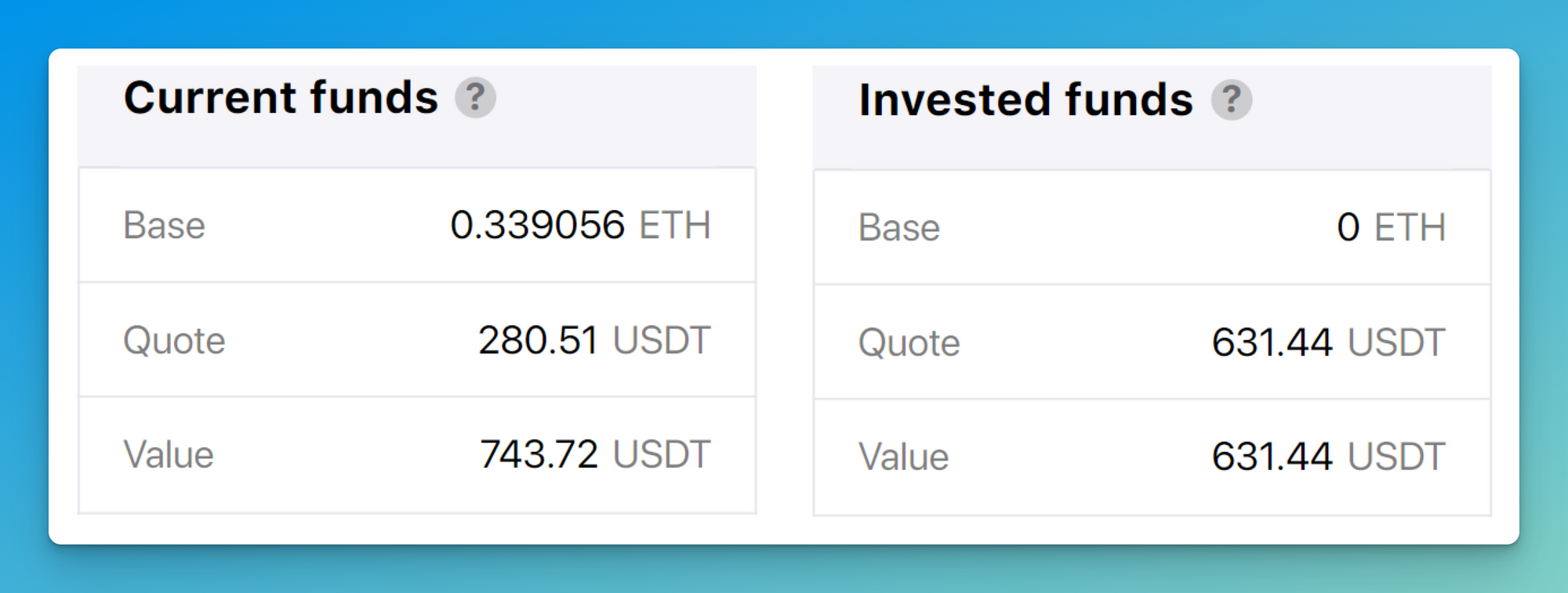
The Current funds section shows how much funds are currently employed by the bot:
- The base currency in sell orders.
- The quote currency in buy orders.
- Value of both currencies in the quote currency.
Conversely, the Invested funds section shows the funds employed to launch the bot:
- The base currency in initial sell orders.
- The quote currency in initial buy orders.
- Value of both currencies in the quote currency when starting the bot
Summary
Thу New Bot’s Data View is a fantastic tool to efficiently monitor your bot’s performance on any coin, f.e. Bitcoin, Solana, or Ripple, and quickly respond to any market changes that may affect your trading results.
Want to learn more about the bot’s performance data window? Check out our article on Help Center.
Test the New Bot’s View now by clicking the button below, and don’t forget to send your questions or concerns via support@bitsgap.com. We’ll greatly appreciate your feedback on how these features work!
